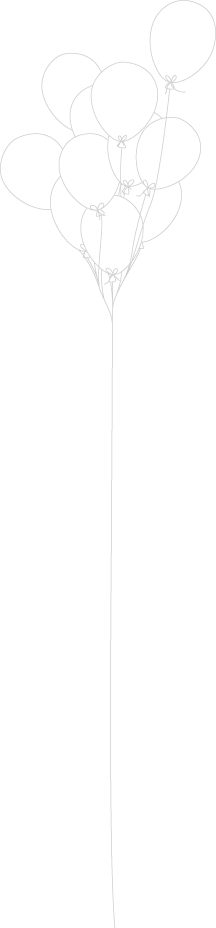Internet Protocol (IP) addresses are usually of two types: Public and Private. If you have ever wondered to know what is the difference between a public and a private IP address, then you are at the right place.
In this post I will try to explain the difference between a public and a private IP address in layman’s terms so that it becomes simple and easy to understand.
What are Public IP Addresses?
A public IP address is assigned to every computer that connects to the Internet where each IP is unique. In this case, there cannot exist two computers with the same public IP address all over the Internet. This addressing scheme makes it possible for the computers to “find each other” online and exchange information. User has no control over the IP address (public) that is assigned to the computer. The public IP address is assigned to the computer by the Internet Service Provider as soon as the computer is connected to the Internet gateway.
A public IP address can be either static or dynamic. A static public IP address does not change and is used primarily for hosting web pages or services on the Internet. On the other hand, a dynamic public IP address is chosen from a pool of available addresses and changes each time one connects to the Internet.
Most Internet users will only have a dynamic IP assigned to their computer which goes off when the computer is disconnected from the Internet. Thus when it is re-connected it gets a new IP.
You can check your public IP address by visiting www.whatismyip.com
What are Private IP Addresses?
An IP address is considered private if the IP number falls within one of the IP address ranges reserved for private networks such as a Local Area Network (LAN). The Internet Assigned Numbers Authority (IANA) has reserved the following three blocks of the IP address space for private networks (local networks):
172.16.0.0 – 172.31.255.255 (Total Addresses: 1,048,576)
192.168.0.0 – 192.168.255.255 (Total Addresses: 65,536)
Private IP addresses are used for numbering the computers in a private network including home, school and business LANs in airports and hotels which makes it possible for the computers in the network to communicate with each other.
Say for example, if a network X consists of 10 computers, each of them can be given an IP starting from192.168.1.1 to 192.168.1.10. Unlike the public IP, the administrator of the private network is free to assign an IP address of his own choice (provided the IP number falls in the private IP address range as mentioned above).
Devices with private IP addresses cannot connect directly to the Internet. Likewise, computers outside the local network cannot connect directly to a device with a private IP. It is possible to interconnect two private networks with the help of a router or a similar device that supports Network Address Translation.
If the private network is connected to the Internet (through an Internet connection via ISP), then each computer will have a private IP as well as a public IP. Private IP is used for communication within the network where as the public IP is used for communication over the Internet. Most Internet users with a DSL/ADSL connection will have both a private as well as a public IP.
You can know your private IP by typing ipconfig command in the command prompt. The number that you see against “IPV4 Address:” is your private IP which in most cases will be 192.168.1.1 or 192.168.1.2. Unlike the public IP, private IP addresses are always static in nature.
Common Myth about Private IP Address:
Most people assume that a private IP is the one used for stealth Internet activities and hence cannot be detected. But this is NOT TRUE!.
Unlike what most people think, a private IP address (unlike the private telephone number) is just like any other IP address that belongs to a private network. In reality, there is no public IP address that is impossible to trace as the protocol itself is designed for transparency.